While most PC users claim to be proficient with Office software like Word and Excel, the extra scope of the package is perhaps a bit more daunting. Access and Similar Pieces of Database Software 5 Easy-to-Use Free Alternatives to Microsoft Access 5 Easy-to-Use Free Alternatives to Microsoft Access Microsoft Access is a complex database tool with a steep learning curve. If you're looking for more intuitive and free alternatives with similar features, we've got you covered! Read More
This guide will walk you through the basic steps of creating your database, populating it with information, and using Queries to access it at a glance. Once she understands the basics, she'll be well on her way to true Access mastery.
When you open Access, you'll be presented with a host of different options and templates. Select Blank Desktop Database to get started, and choose a file name and a location on your hard drive to save it to. I'm going to create a database of the books I have, but these same concepts could be used for a mailing list. Swizzle:Unsubscribe from Mailing Lists and Reduce Incoming Spam The Swizzle:Unsubscribe from Mailing Lists and Reduce Incoming Spam Read More, your phone book, or any other purpose.
The first column of my database will contain the title of each book, so I'm going to use the Click to add button to stipulate that this is a Short Text Input:You must choose the type of input that suits your project. Then change the name of the column header to something appropriate. It's worth changing the name of your first table from the default "Table 1" at this point, too.
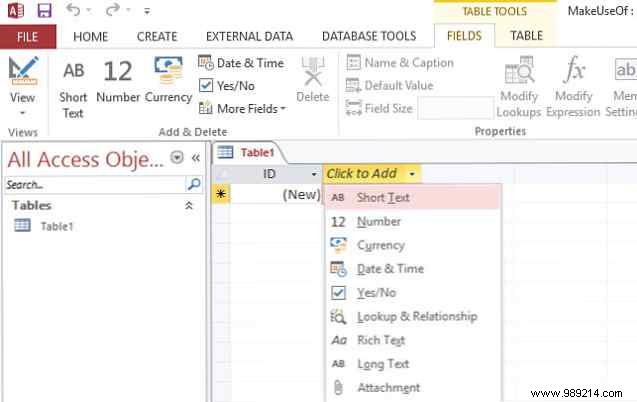
Do the same thing for all the different columns you want to include. In my case, that was another short text entry for the author's name, a number cell for the year of publication, and a Yes/No checkbox to determine if the book in question was a hardcover edition. I've also set up a Date Added field, which we'll automate in a bit. If you need to edit any type of data after creation, go to Fields ribbon tab, highlight the desired column and change it via the Data type Dropdown menu.
Now switch to Design View using the icon in the lower right corner of the screen. To automate a timestamp, choose the desired Field Name, select the date format via the dropdown, and enter =Now() in the Default value field below This will automatically fill the cell with the date the entry was added each time a new item is entered into the database. The same method can be used to set other defaults, whether it's standard text input or a formula like this Need help with Excel formulas? 7 resources to check out Need help with Excel formulas? 7 Resources to Reference Excel is the gold standard of spreadsheets. If you must use Excel and yet become familiar with it, these resources will quickly introduce you to the basics and beyond. Read more.
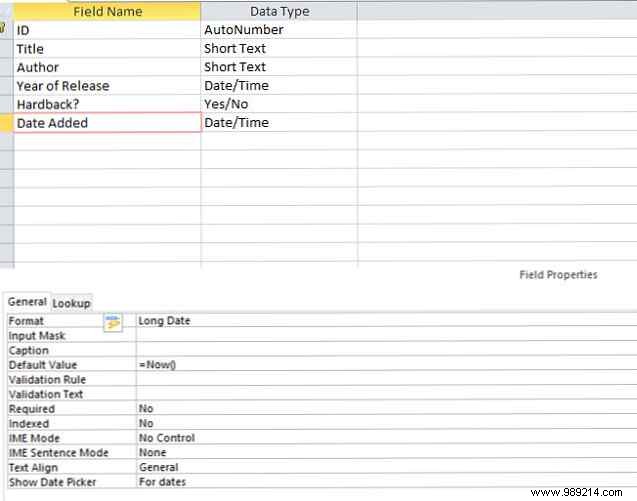
If you're building a database that's going to grow and grow, the primary key is vital, but it's a good habit to get into, even if you're working on a smaller scale. Confusion can arise when two elements share the same name, but a primary key ensures that another unique identifier is available at all times.
Access 2013 creates an ID field by default, which is then automatically populated with a numeric identifier. However, you can specify a different primary key if necessary. To do so, simply right-click on the desired field name in design view and select Primary Key. However, this must be a truly unique entry to ensure things work as they should.
If you want to enter a lot of data into your Access document, it's worth setting up a form. A Quick Tutorial on Forms in Microsoft Access 2013 A Quick Tutorial on Forms in Microsoft Access 2013 What is the difference between a well maintained and unattended database? Potentially an easy to use data entry form. Creating a login form is easy, if you follow our tutorial. Read more . First, navigate to the Create tab on the ribbon and click Form . It will create a default layout for you, which you can then edit by dragging individual components to the appropriate position.
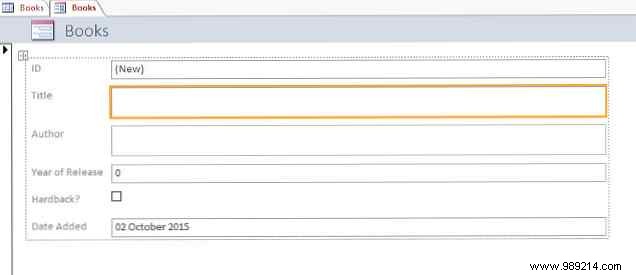
To test your form, use the View option on the left side of the ribbon to switch to Form View . Here, you will be able to add an entry by filling in the various fields; do it now to make sure everything works as it should. To check your progress, return to the Table from the Form and select Datasheet View . If your first entry displays as expected, go back to your form and save your work.
A Form is a good way to standardize data entry, especially if more than one user 8 Of The Best Free Collaboration Tools For Developers 8 Of The Best Free Collaboration Tools For Developers By collaborating, you're behind the curve Reap the benefits of collaboration with the right web applications. Read More However, it is not the only way to fill a file in Access. The easiest method is to simply add entries manually while in Datasheet view.

Alternatively, you can import a file that contains pre-existing data. Access 2013 offers support for several file types, including Excel spreadsheets Excel Vs. Access:Can a spreadsheet replace a database? Excel Vs. Access:Can a Spreadsheet Replace a Database? Which tool should I use to manage the data? Access and Excel both have data filtering, compiling, and querying. We will show you which one is the most suitable for your needs. Read more, CSV files, XML and HTML documents. To import data from a source, choose the External Data tab on the ribbon and choose the desired file type. Access will guide you through the necessary steps to import it into your database.
It's worth noting that Access makes a distinction between importing and linking data. The former is the correct method if your data is not going to change, but the latter allows a separate document to continually update itself, reflecting these changes in Access. Depending on your needs, this could save you some time.
Once your database is sufficiently populated, it's time to start reaping the benefits of having a large amount of organized information. Queries are a simple yet powerful method of sorting your database quickly and efficiently. To illustrate its use, here is a simple query that will search my database for books from a particular time period.
To create a new query, navigate to the Create tab on the ribbon and select Query Wizard , then choose Simple Query Wizard . Select the desired table, as well as the fields you are interested in; in my case, this is the year of publication and the title, so I know which post I'm looking at.
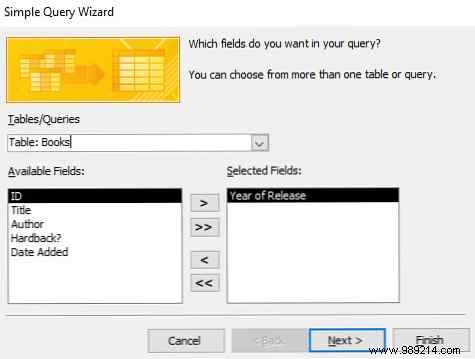
On the next screen, decide if you want to see the Detail view with each field of each record, or just a Summary. Then select Finish to end the process. You'll be presented with the data you selected, and you can use the dropdown in the column header to narrow things down further. I'm looking for books written in the 1970s, so I'm going to click on the Release Year dropdown and then navigate to Number Filters> Between .
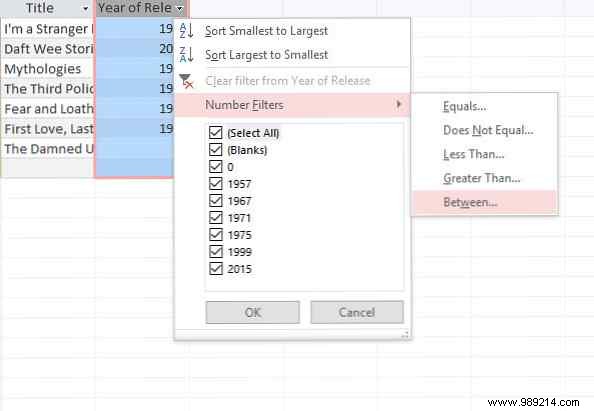
I then set an upper and lower bound for my data, and was presented with a list of books that were published between 1970 and 1980. Of course, the same method can be used to match strings, checkboxes, or anything else. type of information that you might have entered into their database.
Do you have any tips for getting started with Access? Are you struggling with a particular aspect of database creation and need help? Let us know about your tips and issues in the comments section below.