Outlook remains one of the most popular email platforms in the workplace, and it comes with many great productivity tools that can save you a ton of time. If you're looking for more tips to add to your Outlook arsenal, here are three ways you can use the email client to stay on track.
When you click an unread email in Outlook and delete it without moving to another message, it remains unread. This is particularly annoying because you'll end up thinking there are unread messages in your trash.
Go File> Options> Mail . Under Outlook Panels click the Reading Pane and a dialog will appear with some options. The only setting you need to change is Mark items as read when viewed in the reading pane . Make sure the box is checked, and type 0 for the number of seconds to wait before marking an item as read.
Click OK on the dialog and again on the Mail settings. Now when you click on an email in Outlook, it will be marked as read instantly.
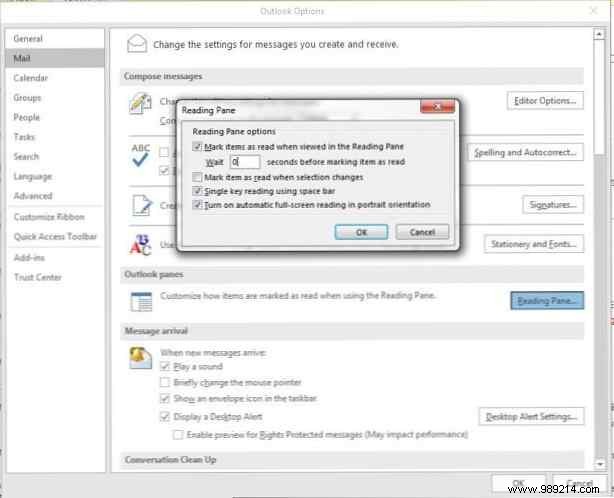
If you've copied text from your browser, a document, another email, or anywhere else on your computer, you can instantly create a new email with that text in the body of your email by simply pressing the keyboard shortcut Ctrl + V anywhere in Outlook.
For emails, you'll want to be in the Mail tab. If you're on the Calendar, Contacts, or Tasks tab, the text will appear in a new item dialog for that respective tab.
If you need to focus and Outlook email notifications distract you, you can turn them off. But if you still want to be on the lookout for emails related to the project you're working on, or from specific people, you can create exceptions to the rule.
First go to File> Options> Mail . Under Arrival message make sure all notification options are turned off, then click OK.
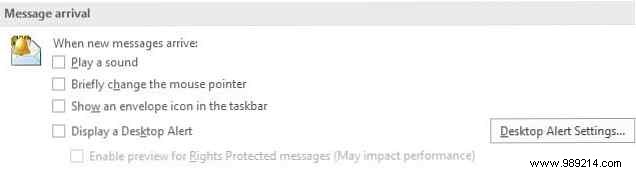
Next, you'll want to create exceptions for specific contacts. There are several ways to do this.
If you're only interested in notifications for specific contacts, the easiest way to do this is to navigate to an email from them, right click and select Rules> Create Rule . In the dialog that appears, make sure that under When I receive an email with all conditions selected the From The option is checked. by Do the following Make sure that Show in the new item alert window It is checked. If you want you can also enable sound notification and also go to Advanced options for more conditions, such as subject line text and importance level.
If you want, you can choose from more conditions besides the sender, but to do this you will need to go to the tabbed menu at the top of the screen, click on Rules button and go to Manage Rules and Alerts . Click on the New rule button. Under Keep up to date click the Show someone's email in the New Article Alert window option and click Next .
You'll find a list of various conditions for the types of emails you receive:By Sender (an individual or a group), By Specific Words in the Subject, Sent to You Only, Marked as Important or Flagged, With Specific Words in the Body, with attachments, and much more..
Check the box for the condition you want to use in Step 1, and in Step 2 you'll see the linked text for each item. Click on each link and follow the instructions on the type of content to enter. Once you have made all your choices, click Next .
You can then select your action. For notifications, you can set it to have Outlook display a specific alert message of your choice, desktop notifications, and/or play a sound. Once you have made your selection, click Finish . You will see the rule appear in the list of Rules and alerts.
If you're done focusing and want to turn notifications back on, simply go back to File> Options> Mail And under Arrival message turn notifications back on.
What Outlook tips and tricks do you use to stay productive? Share them with us in the comments..